Due to the outstanding features of Exchange 2016 now a days many of the organizations are deciding to Migrate its Exchange environment to Exchange 2016. After getting so much queries related to Exchange 2007 to 2016 migration, now I am posting the easiest solution to perform the migration.
If you want to upgrade your current Exchange Server 2007 to Exchange Server 2016 than there will be a stage where both Exchange 2007 and Exchange 2016 will be in the organization and that stage is known as coexistence. This process of migrating the Exchange mailboxes to Exchange 2016 required much technical skills. The Exchange administrator must have good knowledge of PowerShell and DNS Configuration. DNS Configuration is one of the typical task during the entire conversion. If you know all these stuffs that you can migrate Exchange Database to Exchange 2016 with lots of hurdles and if you don't know the process than don't worry, here I will explain an easiest method with which anyone can perform the entire migration within a few number of clicks. The steps to perform the same are given below:
Note: To Export Exchange 2007 database to Exchange 2016 first copy the Exchange database (EDB) file and paste it in the Exchange 2016 environment.
Path of EDB file in Exchange 2007:

In you are not able to locate Exchange database then download a tool which is capable enough to locate EDB from the entire network.
Step 1: Download & Install the Migration Software on the machine in which Exchange Server 2016 is installed.
Step 2: Now Click on Add button and browse the EDB file.
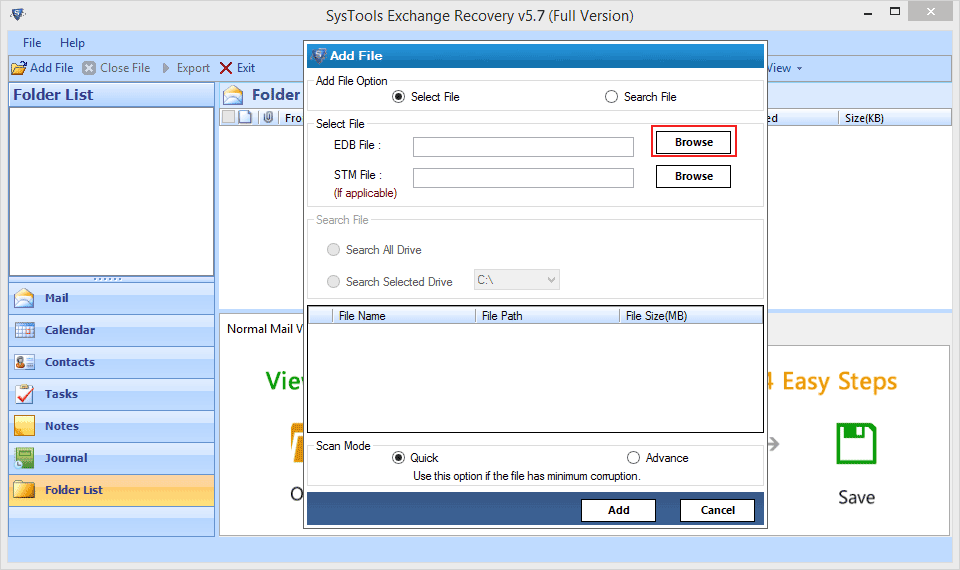
Step 3: The software starts scanning your EDB file regarding any corruption issue. After completion of the scanning process, the software shows entire data along with attachment.
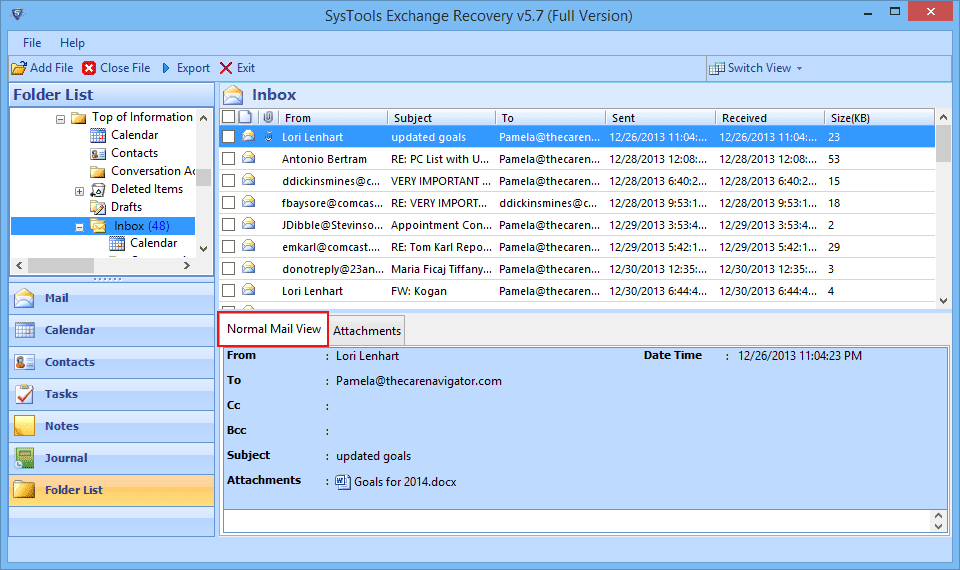
Step 4: After that selecNow select the mailbox data that you want to Export to Exchange 2016 environment and choose the option Live Exchange. From the Export Exchange Option Select Enter Destination Mailbox and click on Next button.
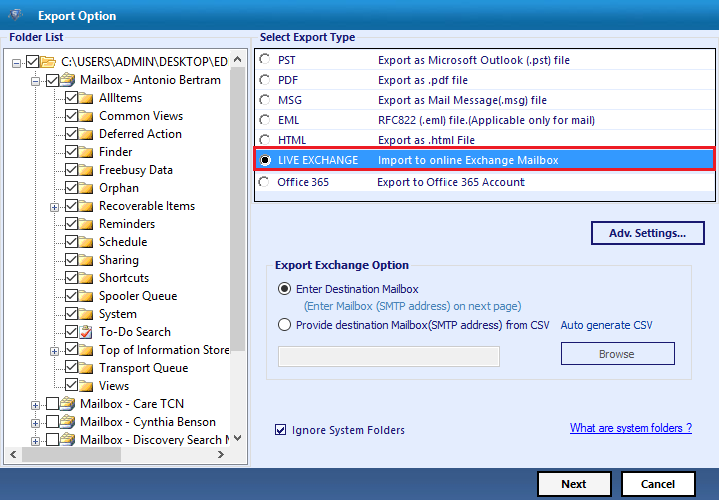
Step 5: After that Enter the mailbox name in which you want to export the Exchange database.
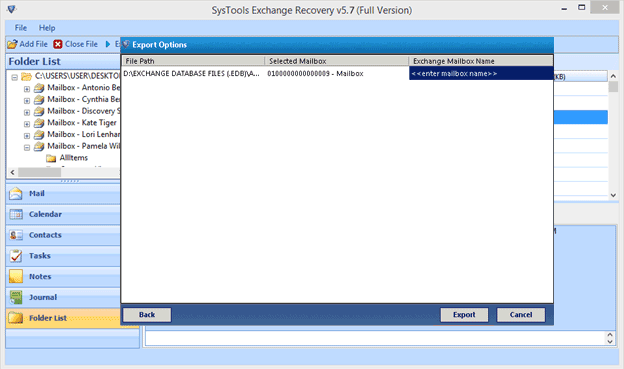
Step 6: The tool will start the entire migration process.
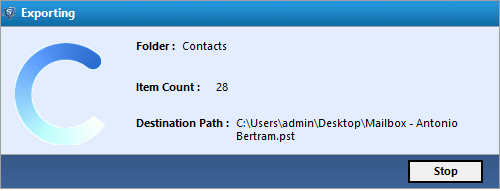
By using the these 6 steps, one can easily Export the Exchange 2007 Mailboxes to Exchange 2016
Note: The downloaded edition is the trial version of the migration tool with the limit that it only migrates 25 items per folder. To perform the entire migration task get fully functioned version of the software from here.