Microsoft Exchange Server 2016 comes with a different set of features, services and Technology which provides optimum experience and capabilities for Email communication. Due to this many of the organizations are now planning to migrate from the platform of Exchange 2010 to Exchange 2016. Here in this blog, I will explain easy methods to migrate data from Exchange 2010 to 2016.
When you are planning to upgrade the existing Exchange Server 2010 of your Organization to Exchange 2016, there will be a period of time where both Exchange 2010 and Exchange 2016 will coexist in the Organization. This process is a little bit hectic and is time consuming. To perform the migration with this technique one should be technical strong and should have good command over the DNS Configuration, because DNS Configuration is the key step in migrating the Exchange 2010 to 2016 manually. If you don't know such kind of configuration and deciding to migrate from Exchange 2010 to Exchange 2016, don't be panic, in this blog, I will explain an easiest method to perform the entire migration within a few number of clicks.
Note: First of all copy your EDB file from Exchange 2010 and paste it in the Operating system where Exchange 2016 has been installed.
Location of EDB in Exchange 2010: C:\Program Files\Microsoft\Exchange Server\V14\Mailbox\<Mailbox database name>\<Mailbox database.edb>
If you are still not able to locate Exchange database you may try our EDB Finder tool (Available Free with Migration Tool) which can locate EDB installed on any of the machine in any network.
Step 1: Now Download free of cost migration tool and install it on Migration machine (Exchange 2016).
Step 2: After that browse the EDB file of Exchange Server 2010 which you wants to migrate to Exchange 2016 and click on ADD button
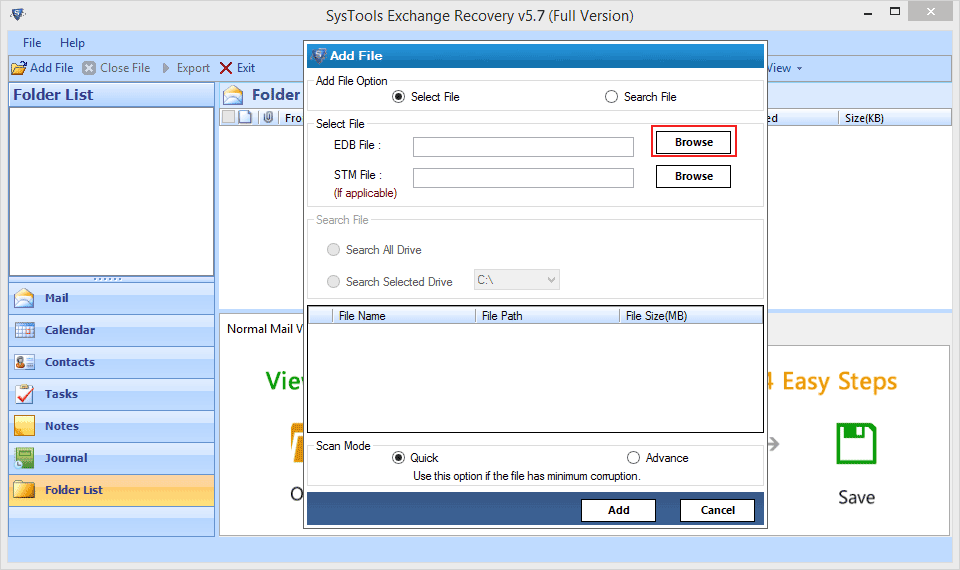
Step 3: Now the software will scan the EDB file regarding any corruption and will preview the entire data of Exchange EDB file along with the attachment.
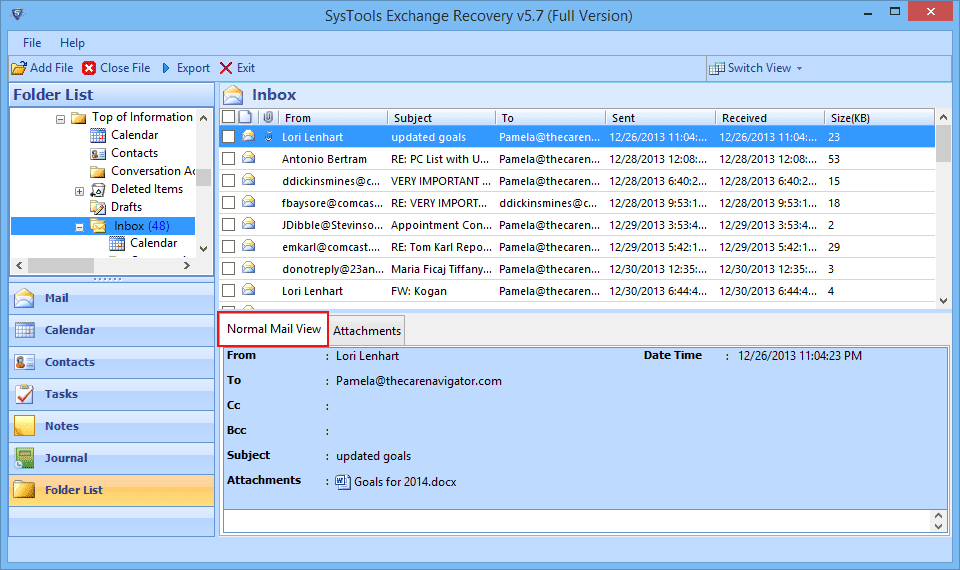
Step 4: After that select the data that you want to migrate to Exchange 2016 and click on Export button. In the next window choose the option Live Exchange Server and select Enter Destination Mailbox as the Export Exchange option.
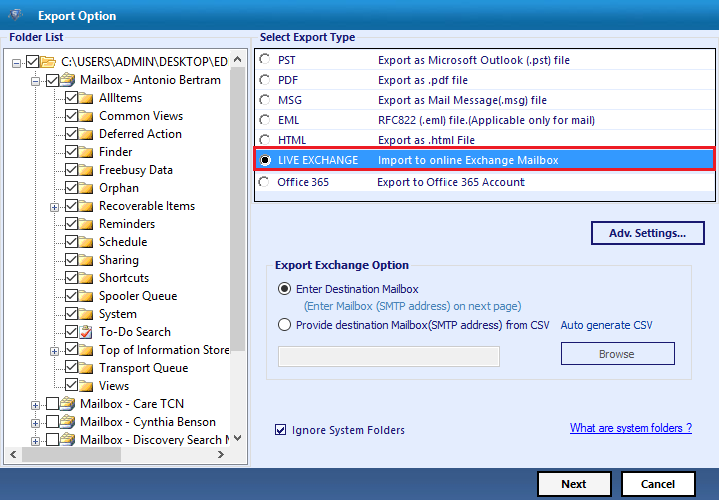
Step 5: Now enter the Exchange Mailbox name where in which you wants to migrate the Exchange database and Click on Export button.
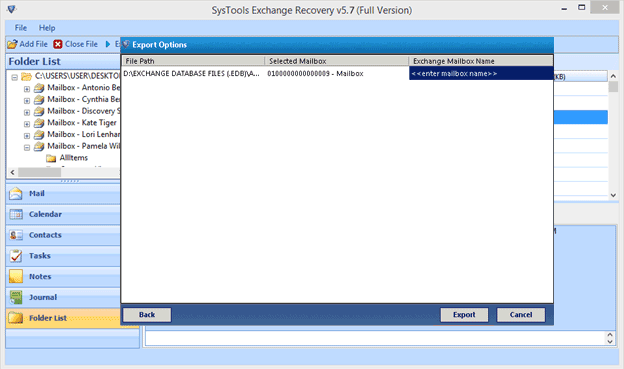
Step 6: The software will automatically start the migration in selected mailbox of Exchange 2016.
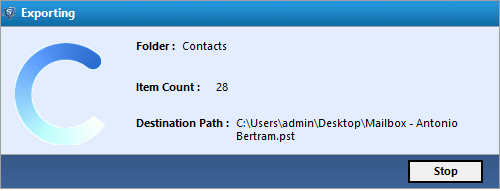
And that's all. With the help of these 6 steps one can easily migrate the Exchange 2010 database to Exchange 2016.
Note: As downloaded version is trial edition that has limitation of 25 emails per mailbox migration so you need to get full version from here.