Microsoft has included number of new and advance features in Exchange Server 2016. The interface of Exchange Server 2016 is similar to the interface of Exchange Server 2013. This Exchange environment is also integrated with other important products like Office 365, SharePoint, and Skype etc. The latest edition of Exchange Server has many of the important features that are much required for the organization. Due to these features many of the organizations are now switching from Exchange Server 2013 to the environment of Exchange 2016. In this post, I will explain easy method to migrate the Exchange 2013 database to Exchange Server 2016.
If you are deciding to upgrade your existing Exchange Server 2013 to Exchange Server 2016 then there will be a point of time when both of the Exchange Server (Exchange 2013 and 2016) will coexist in your organization. This situation in known as coexistence. Coexistence generally happens within same domain and involves lot of complicated steps like DNS Configuration, Send Connector and Receive connector configuration etc. To perform all these steps Exchange administrator should be technically strong. If you don't have much technical skills than you can easiest approach to perform the same by using the Migration tool and is explained below:
Note: To perform migration by using the migration tool copy the Exchange EDB file from the environment of Exchange 2013 and paste it in the environment of Exchange 2016. If you don't know where your EDB file is than use an application with which you can easily locate Exchange database from entire network.
Step 1: First Download the Exchange Migration utility, install it and add EDB file by clicking on ADD file.
Step 2: Click on Browse button to browse Exchange EDB file.
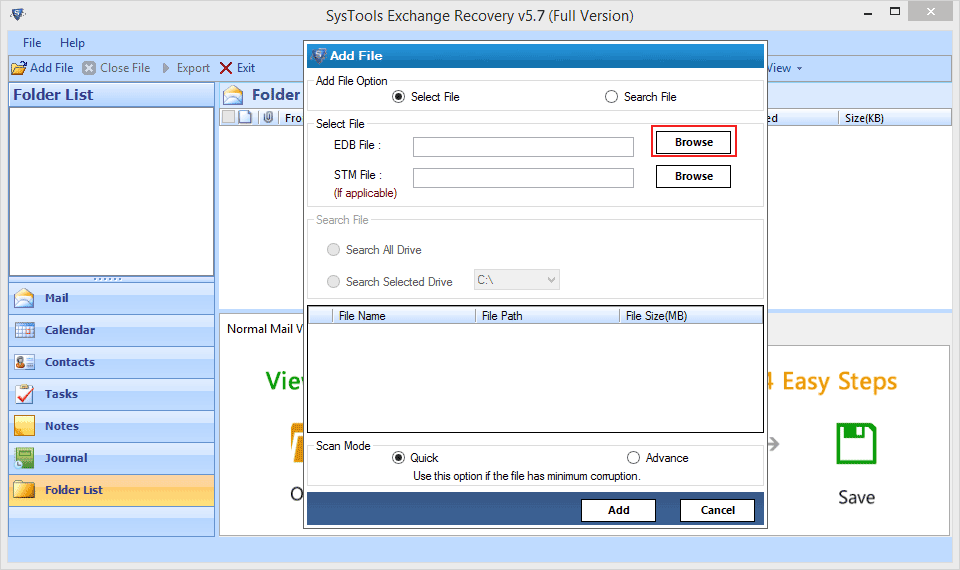
Step 3: The software will check EDB regarding any corruption and will show the entire EDB data after completion of the process.
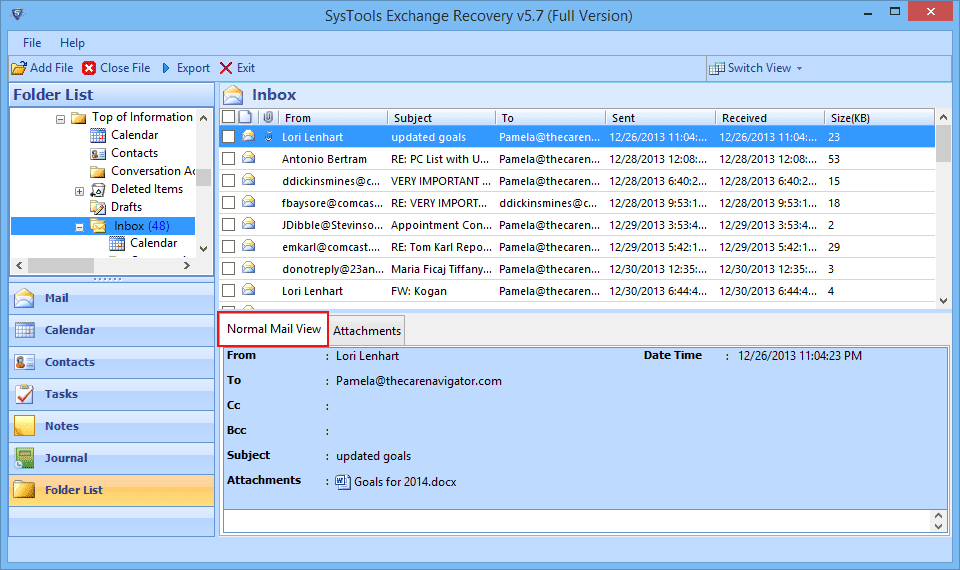
Step 4: Make a check on Exchange mailboxes or files that you want to transfer to Exchange Server 2016.
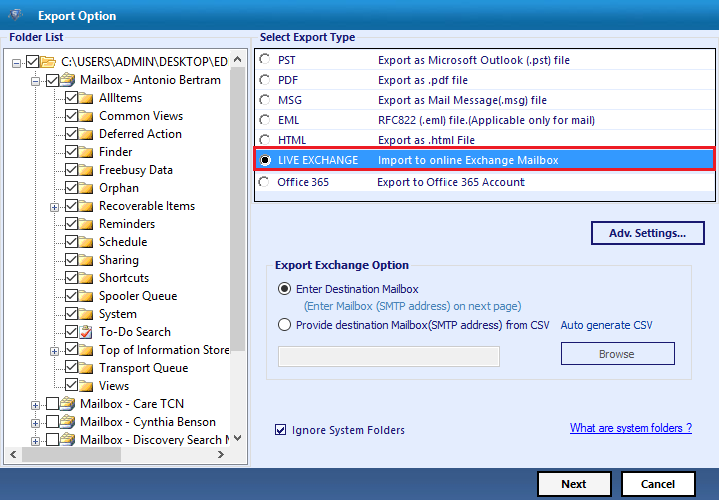
Step 5: After that the software asks for the mailboxes in which you want to import the exchange EDB file. Just enter the mailbox name and click on Next button.
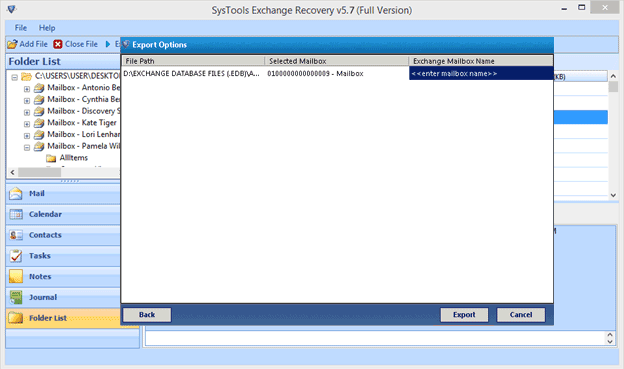
Step 6: The Migration tool will migrate the selected data to Exchange 2016 environment.
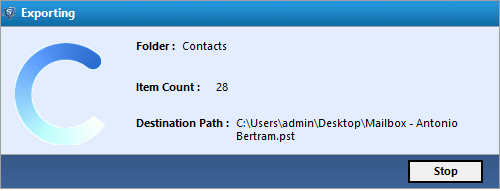
By using these steps one can easily migrate the data of Exchange 2013 to Exchange 2016 Environment.
Note: The demo version of the software only exports 25 items from each folder. To perform the entire conversion get the licensed version of the tool from here.