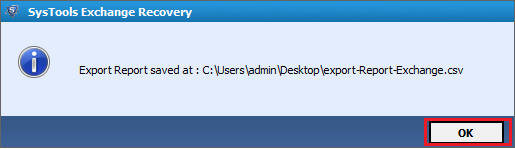![]()
Steps to Convert Exchange Mailbox Emails from EDB to HTML Format
This Software is something worth praise. Following simple instructions enables you to recover mailbox from corrupted EDB Files and convert into HTML flawlessly.
Step 1:First thing is to just run the Software, & then click on Add file option.
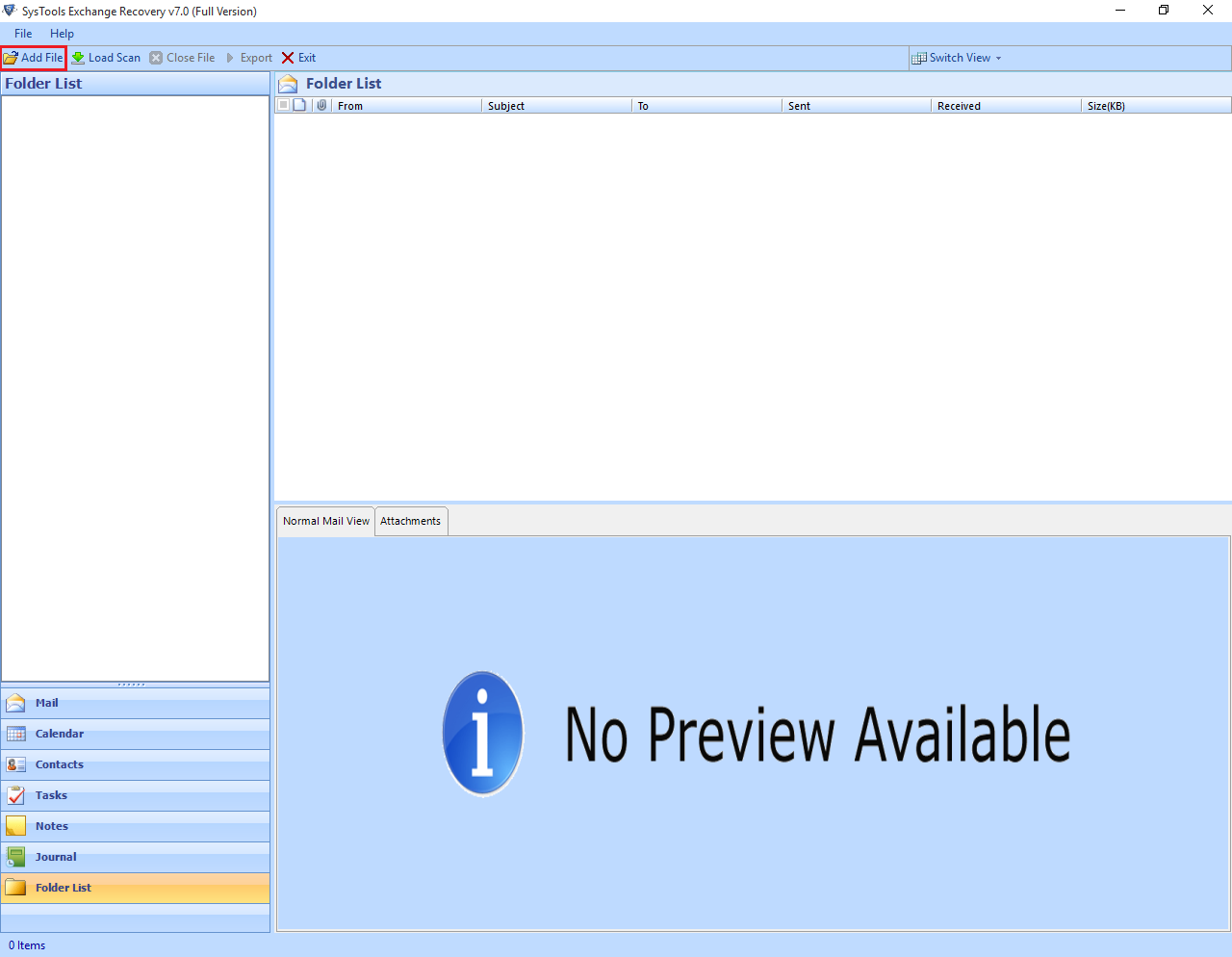
Step 2: Once you selected the Add File button then software gives the two options such as Select File and Search File.
Select File is used in that condition when user has the knowledge that where the EDB files are exactly kept then he/she can choose "Select File" option and Click on Browse option to select .edb file
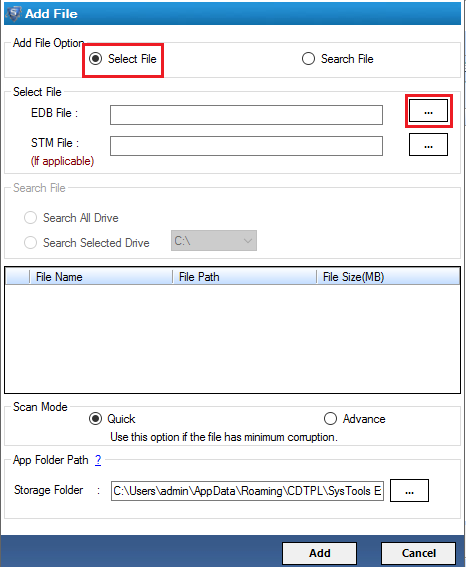
Step 3: Search File is for that situation when the users have no idea about the location of EDB file, and then he/she can go across this. Two more options will also be provided here is:
Once users select the drive then click on "Search" button from the bottom.
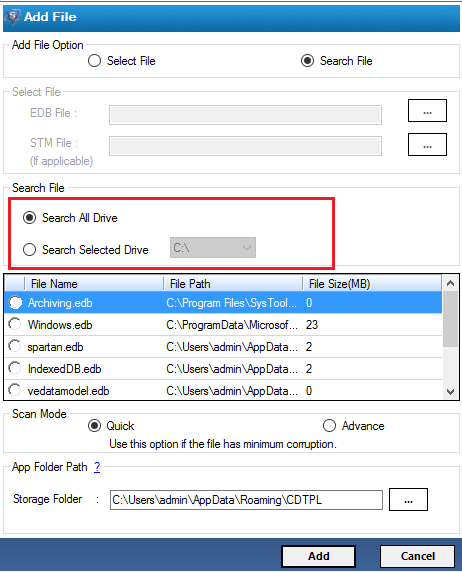
Step 4: By clicking on Search option, searching process will be started & it will give the resultant list of all EDB files. After that choose the EDB file from the list which you want to recover.
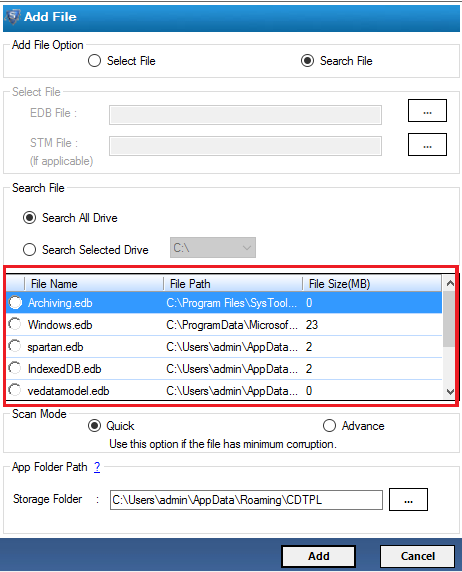
Step 5: Then you'll reach at some significant step as the browsing process of EDB file is done. Here, the software provides you with two scanning mode i.e., "Quick" & "Advance".
Note: "Advance Scan" Option makes you capable to recover highly corrupted Exchange database file.
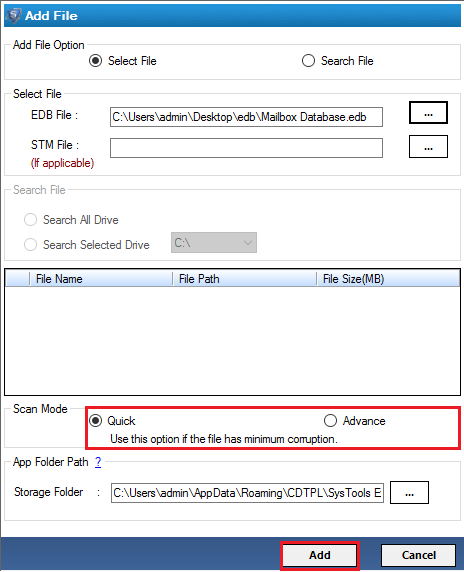
Step 6: Then the scanning process of EDB files will be started.
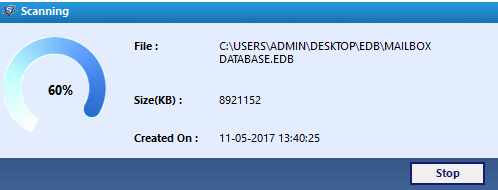
Step 7: As the scanning process a message of the successful completion of scanning process will be shown and you can also save the report of Scanned EDB file.
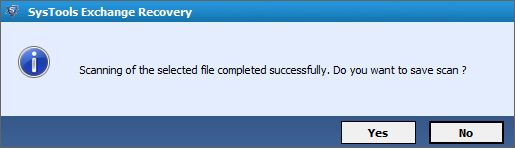
Step 8: Then you will be capable to view mailboxes & if you want to see mailbox items click on + icon to expand folder.
You can also view mailbox item details with 'Normal Mail View' option.
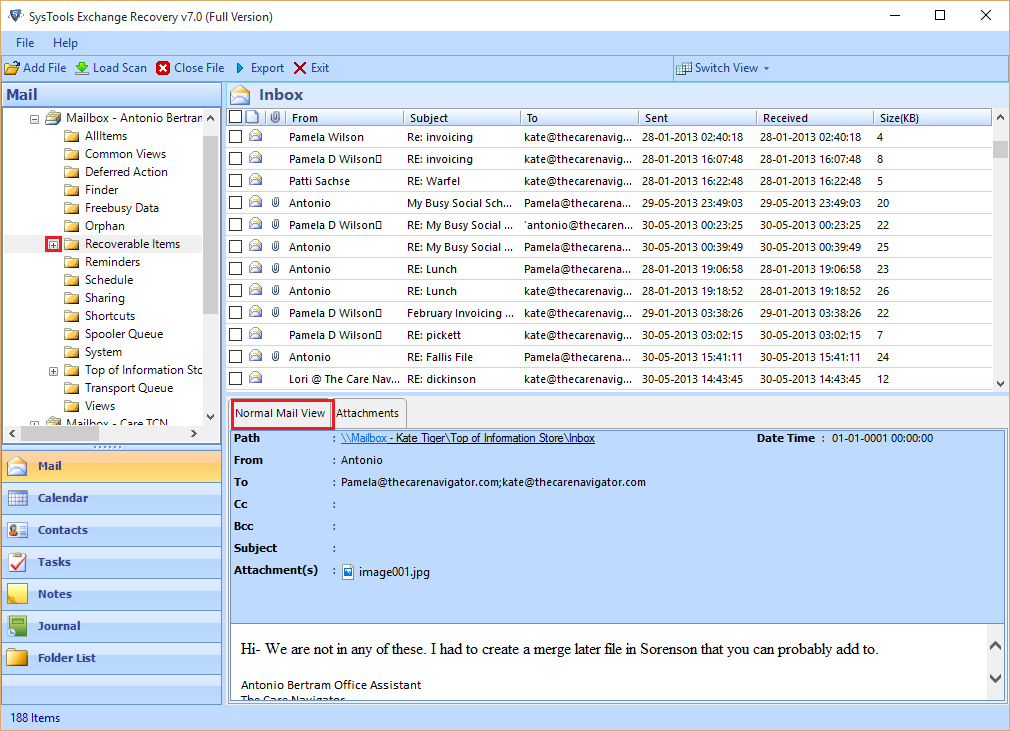
Attachments can also be seen by simply clicking on the Attachment option.
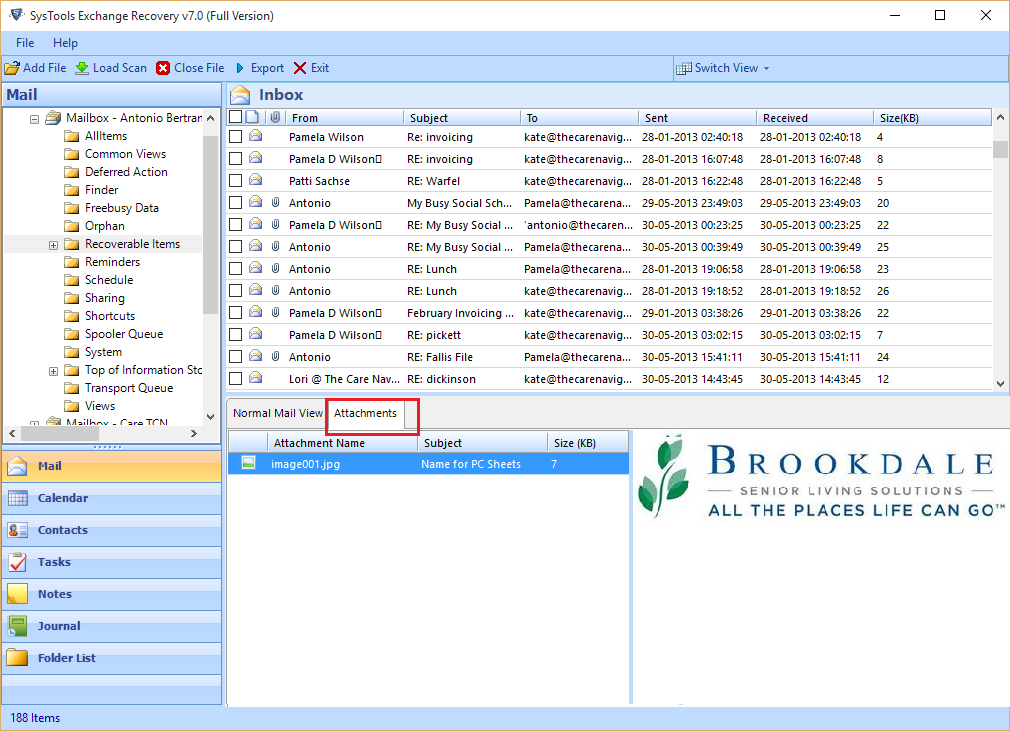
Step 9: Once you successfully accomplished recovery procedure then you can export items of mailboxes to HTML format.
There you can select single or numerous items which you want to export & just right click on them for the Export option. That will enable you to export emails into HTML format directly.
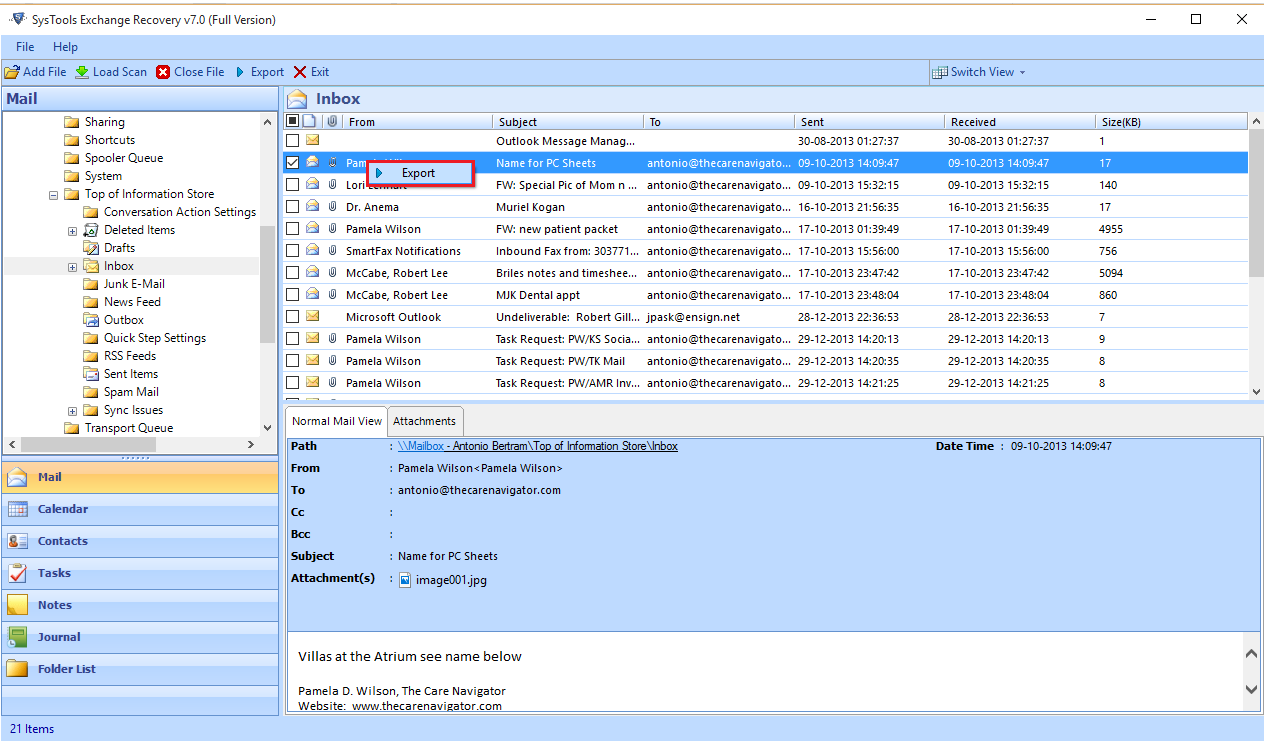
Step 10: Otherwise, go to top of Menu & click on Export option for Exporting files.
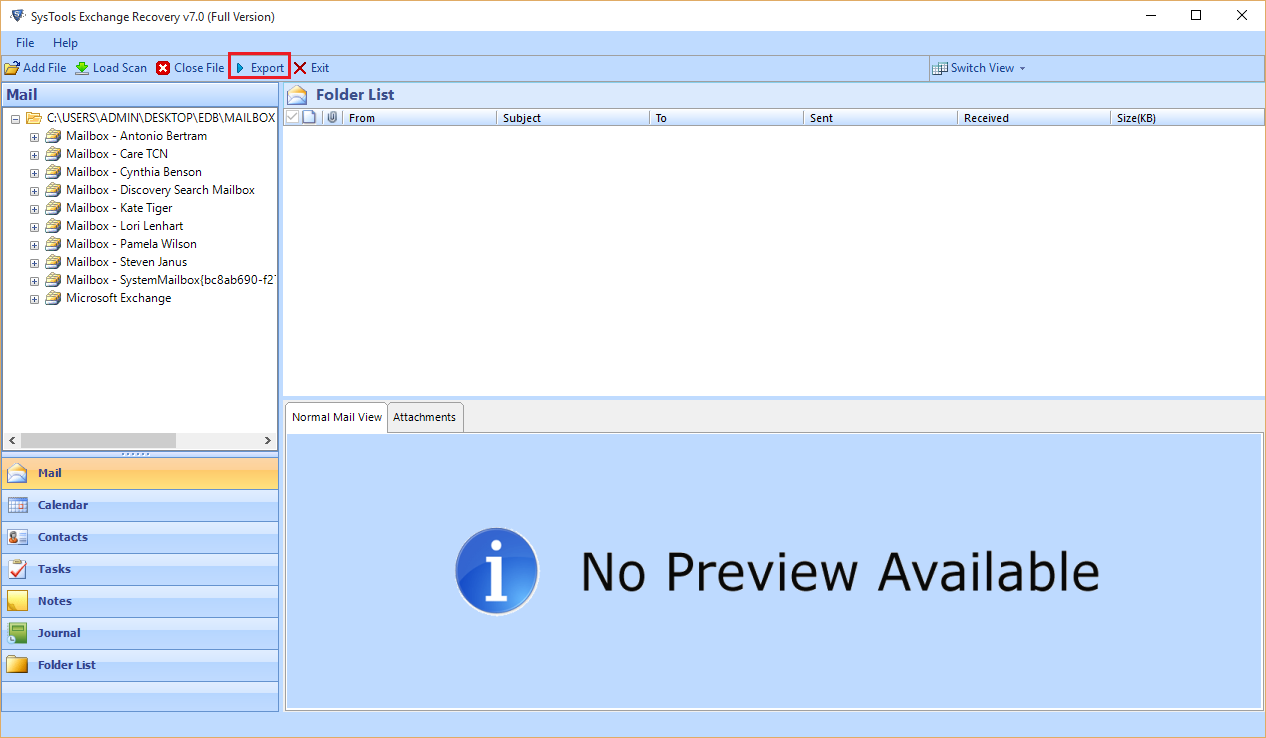
Step 11: Now software provide the plenty of export option, here you can select the HTML Export option from the presenting list. Browse the desired path for saving the file by clicking "Browse" button.
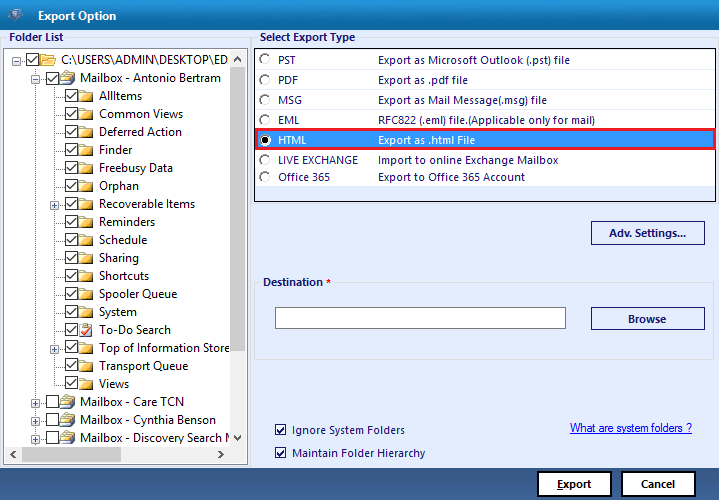
Step 12: You can also select the particular date which time period emails you want to export into HTML format this task can be done by "Mail Filter" option and also select the email subject with "Naming Convention" optione.
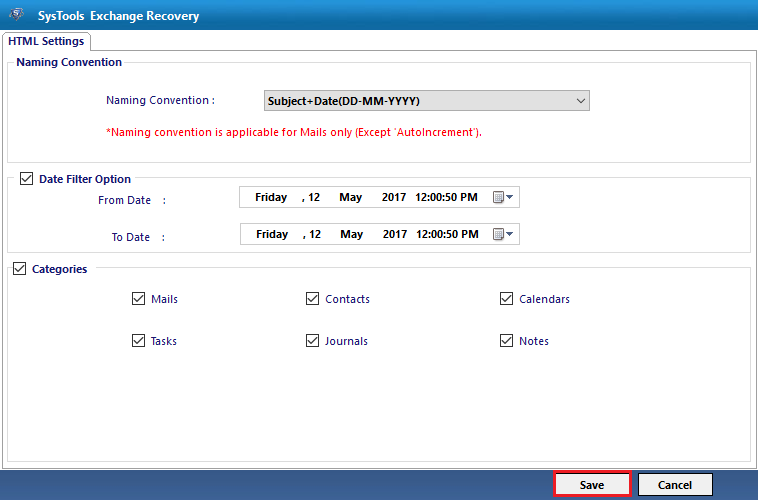
Step 13:This windows show the status report of exporting process.
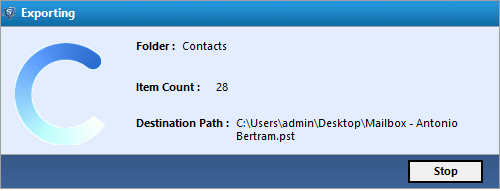
Step 14:Now windows showing message "Export Process Completed".
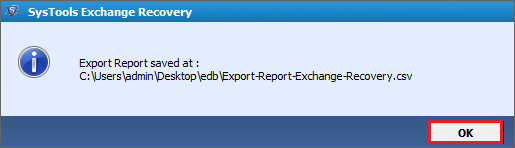
Step 15: Tool creates a report in CSV format for the resulting file location. Click on save option if you want to save report otherwise click on cancel to ignore it.
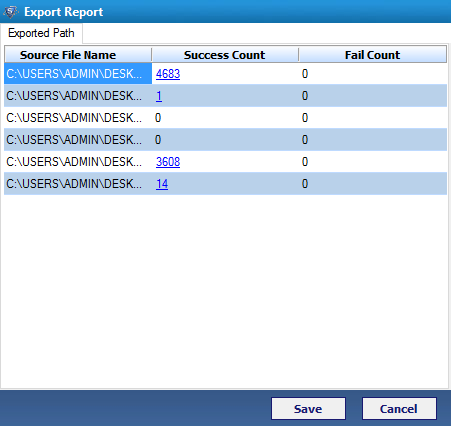
Step 16:This windows show the path of stored csv file and click on "OK" tab.
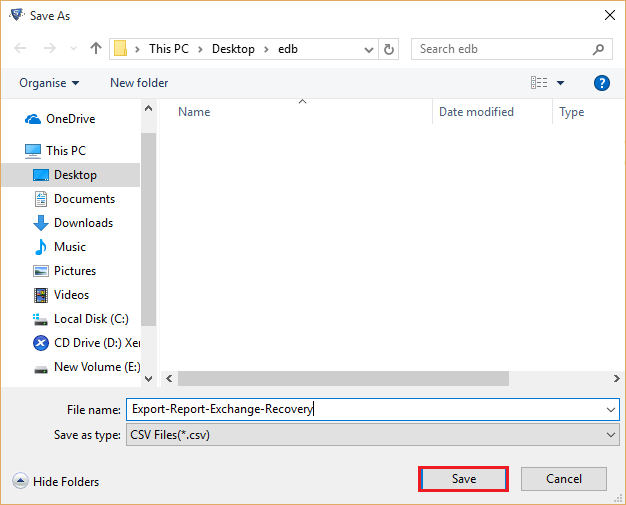
Step 16:This pop-up window shows the "Export Report Saved at" and clicks on "OK".